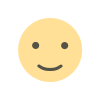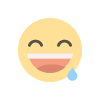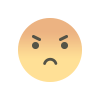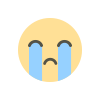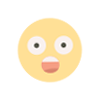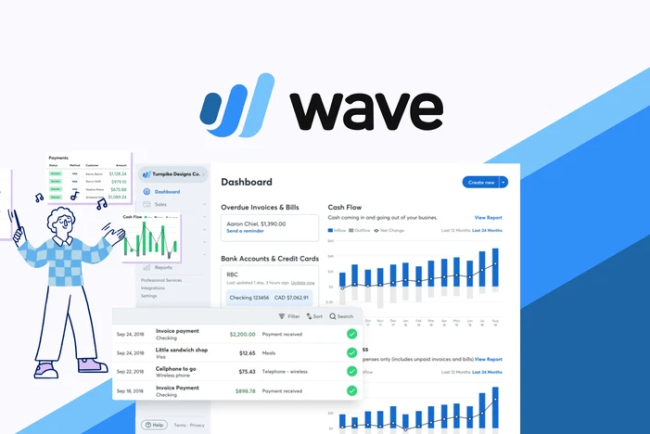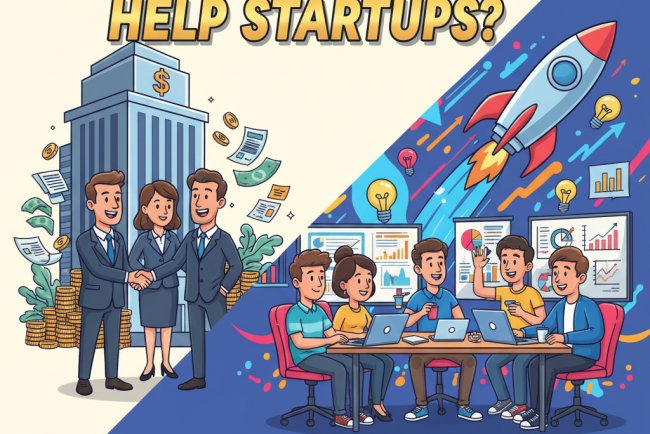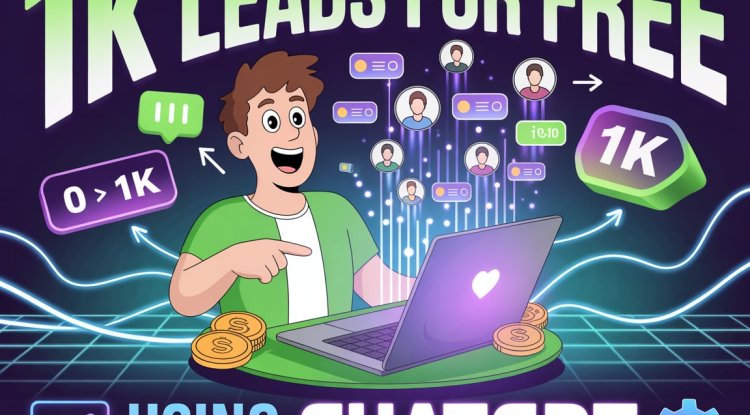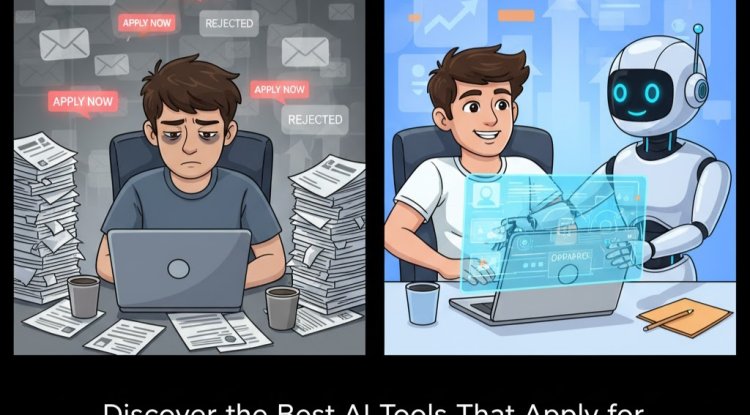Is it possible to manage accounting for different freelancing clients from one Wave dashboard and provide them final reports?
Freelance bookkeepers and accountants can use Wave Accounting to manage multiple clients from one dashboard. Learn how to set up separate client profiles, track transactions, and generate professional financial reports like Profit & Loss and Balance Sheets — all under one login. Want to manage multiple clients using one Wave Accounting account? Discover how to create separate profiles and generate individual reports for each client easily — no extra logins needed.
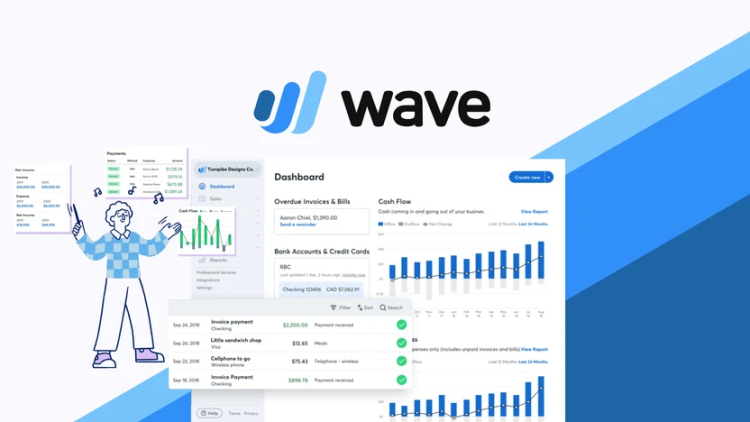
Introduction
If you're a freelancer or bookkeeper managing accounting tasks for multiple clients, your first concern is likely how to stay organized, efficient, and error-free. Instead of juggling multiple software logins or sending clients scattered Excel sheets, you're probably wondering:
Can I manage accounting for multiple clients from one dashboard in Wave Accounting and still provide each client with accurate, professional reports like Profit & Loss and Balance Sheets?
The answer is yes — Wave Accounting Software allows you to manage different freelancing clients under one master account, while keeping each client’s business data completely separate. Even better, you can generate professional reports for each one, ready to be downloaded or emailed as needed.
In this guide, you’ll learn how to set up Wave for multiple clients, how reports are handled per client, and how to keep your bookkeeping workflow efficient and secure — even as a beginner.
What is Wave Accounting?
Wave Accounting is a free, cloud-based accounting software built specifically for freelancers, solopreneurs, and small business owners. It allows you to handle key financial tasks such as:
-
Creating and sending invoices
-
Tracking income and expenses
-
Managing receipts
-
Connecting bank accounts
-
Generating financial reports
The software is designed to be simple and user-friendly, making it a strong alternative to paid tools like QuickBooks or Tally for beginner freelancers and small bookkeeping businesses.
What Makes Wave Suitable for Managing Multiple Clients?
Wave is structured around the concept of business profiles. Each client’s financial records can be stored and managed inside a separate business profile — all accessible under a single Wave login.
This makes Wave a powerful tool for freelance bookkeepers or service providers who need to:
-
Handle multiple businesses from one place
-
Switch between clients quickly
-
Generate separate reports and data for each client
-
Avoid mixing financial data between clients
-
Eliminate the need to request or manage multiple logins and emails
Managing Clients from One Dashboard: How It Works
When you create a Wave account, you start by adding your first business. After that, you can add as many additional businesses as needed. Each business is completely separate in terms of:
-
Dashboards
-
Transactions
-
Invoices
-
Bank connections
-
Customers and vendors
-
Reports and data
You simply switch between each business from your account dashboard using the business selector dropdown in the upper-left corner.
This means you could be managing accounting for five different freelancing clients — and each would have their own space, transactions, and reports inside your Wave account.
Step-by-Step: How to Manage Different Clients in Wave
Here’s a beginner-friendly step-by-step process:
Step 1: Create Your Main Wave Account
-
Visit waveapps.com
-
Sign up using your email and password
-
Set up your first business (can be your own freelancing work)
Step 2: Add New Clients as Separate Businesses
-
Click your business name in the top-left corner of the dashboard
-
Select “Create a new business”
-
Fill in the client’s business details: name, currency, type, country, and industry
-
Save and enter the new dashboard for that client
Step 3: Record Transactions for Each Client
Inside each client’s profile, you can:
-
Manually add income and expenses
-
Upload receipts
-
Connect the client’s business bank account (with permission)
-
Categorize each transaction properly (e.g., marketing, office supplies, services)
Step 4: Generate Client-Specific Reports
Once you’ve recorded enough data, you can generate reports for each client:
-
Profit & Loss Statement
-
Balance Sheet
-
Sales Tax Summary
-
Cash Flow Report
-
General Ledger
-
Account Transactions Report
These reports are created per client — meaning when you’re in a specific business profile, the reports are tied to that client only.
You can download them as PDFs or CSVs and email them to the client or attach them with your monthly reporting package.
Real-Life Use Case
Let’s take an example of a freelance accountant named Arjun who works with three clients:
-
A local clothing boutique
-
A freelance graphic designer
-
An online jewelry seller
Arjun sets up all three as different business profiles inside his Wave account:
-
“Trendy Threads Boutique”
-
“Designer’s Hub”
-
“Elegant Gems”
Each week, Arjun logs income and expenses for each client, categorizes transactions, and generates Profit & Loss Statements at the end of each month.
At month-end, Arjun:
-
Downloads the reports as PDFs
-
Emails them to each client along with notes and highlights
-
All of this from one Wave login
This saves Arjun time, ensures clarity, and keeps all his bookkeeping operations in one secure, cloud-based dashboard.
What Reports Can You Provide to Clients?
Wave generates various reports that are useful for your clients, including:
-
Profit & Loss Statement – Shows business income vs. expenses
-
Balance Sheet – Snapshot of assets, liabilities, and equity
-
Sales Tax Summary – Helps with tax filings
-
Cash Flow Report – Tracks money movement
-
Aged Receivables Report – Shows outstanding invoices
-
Aged Payables Report – Tracks due bills and vendor payments
-
Trial Balance – For internal accounting checks
-
General Ledger – A full list of accounts and transactions
-
Income by Customer – Helps evaluate client revenue performance
-
Expense by Vendor – Tracks how much was paid to each vendor
All reports are cleanly designed and ready for professional use — no additional formatting needed.
Pros of Managing Clients from One Wave Dashboard
-
Time-Saving: Easily switch between clients in seconds
-
Cost-Effective: All core features are free
-
Organized Workflow: Each client has a clean, separate space
-
No Need for Multiple Logins: You don’t need your clients’ emails
-
Professional Reports: Download client-ready documents instantly
-
Secure Data: 256-bit encryption keeps all data protected
-
Scalable: Easily handle up to 10–15 clients before needing upgrades
Things to Watch Out For
Here are some tips and cautions for working with multiple clients inside one account:
1. Avoid Mixing Transactions
Double-check which business profile you’re working in before uploading receipts or recording income.
2. Rename Business Profiles Clearly
Use distinct business names like “ABC Marketing (Client)” or “XYZ Photography” so you don’t get confused.
3. Set Client-Specific Tax Settings
Make sure each business has its own tax rules and currencies based on location.
4. Use Proper Categorization
Incorrect expense categories can lead to confusing reports for your client.
5. Do Not Share Your Master Login
If your clients need access, invite them via Wave’s user management feature (viewer or editor access only).
Inviting Clients to Their Dashboard (Optional)
If you want to give a client direct access to their books:
-
Go to their business profile in Wave
-
Click Settings > Users
-
Click Add a user
-
Enter the client’s email and assign a role:
-
Viewer: Read-only access
-
Editor: Can make changes
-
Admin: Full access
-
The client will receive an email invite and can view their dashboard without seeing other clients.
Frequently Asked Questions
Q: Can my clients see each other’s information?
No. Each business profile is isolated. Only users you invite to a specific business will have access to that business alone.
Q: Do I need to create a new email for each client?
No. You can manage all clients under your email and login.
Q: Can I generate multiple reports at once?
No. You need to be in each business profile to generate that business's reports.
Q: Can I delete or archive a business I no longer manage?
Yes. You can archive a business from your dashboard. For permanent deletion, contact Wave support.
Q: Are all features really free?
Yes, most core features including invoicing, expense tracking, and reporting are free. Wave charges only for optional features like payment processing and payroll.
Conclusion
Yes, it is entirely possible — and highly effective — to manage accounting for different freelancing clients from one Wave dashboard and provide them with individual, professional financial reports.
Wave’s business profile system lets you organize your work, serve multiple clients without confusion, and deliver value without added cost. Whether you’re just starting as a freelance bookkeeper or already managing a few clients, Wave’s flexibility and simplicity make it a reliable choice.
Once set up, you can work faster, reduce manual effort, and ensure every client receives the detailed, clear financial reports they need — all from one easy-to-manage interface.
What's Your Reaction?