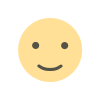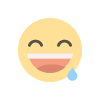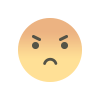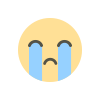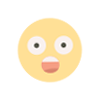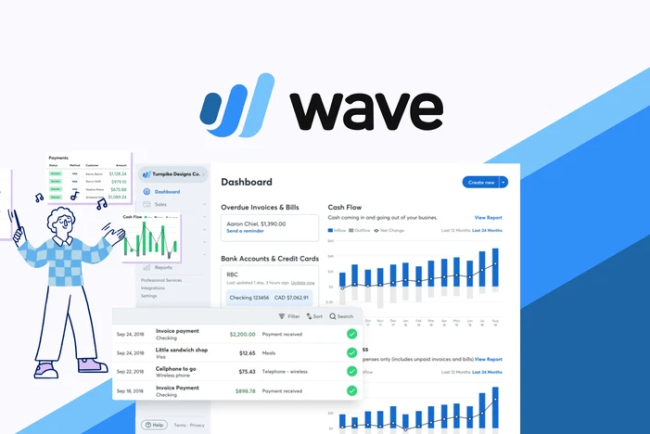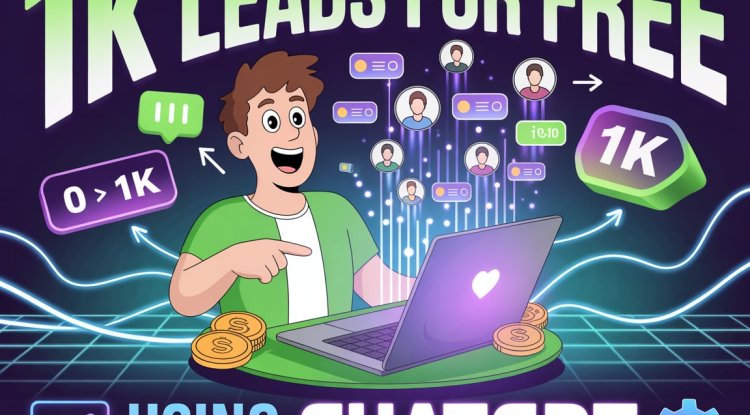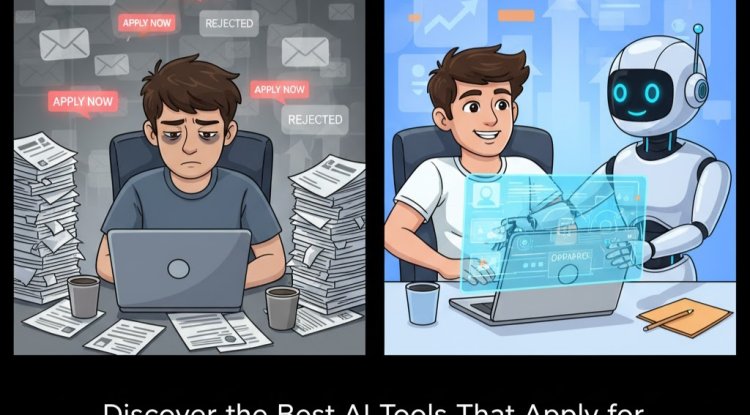Can I Use One Wave Account to Manage Multiple Businesses for Different Clients?
Wave Accounting allows freelancers and bookkeepers to manage multiple clients under one account using business profiles. Learn how to set them up, generate client-specific reports, and stay organized — just like Tally Prime, but online and free. Freelancer managing multiple clients? Discover how to use one Wave account to handle several businesses with separate dashboards, reports, and data — no extra logins needed.
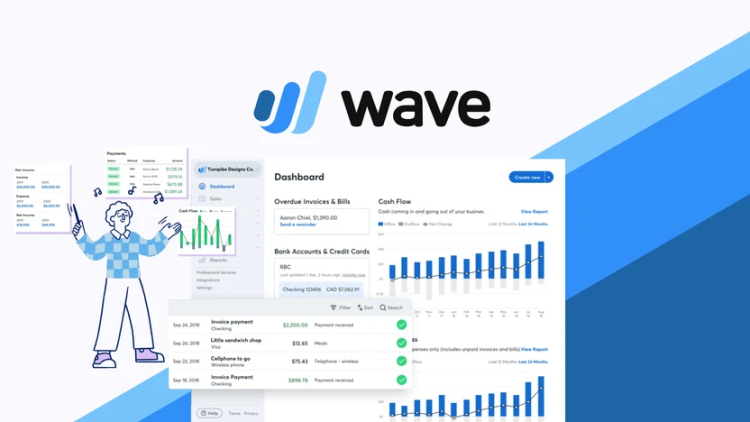
Introduction
If you’re a freelancer, bookkeeper, or accountant managing finances for multiple clients, you’ve probably asked yourself this: Can I manage different businesses under one Wave Accounting account? The short answer is yes.
Just like in Tally Prime where you can create multiple companies under one software install, Wave Accounting allows users to create and manage multiple business profiles under one email login. This is especially useful for professionals offering bookkeeping services to more than one client.
This blog will guide you through everything you need to know about using one Wave account to manage different businesses. Whether you're an absolute beginner or shifting from manual accounting to cloud-based solutions, this article is designed to walk you through the complete process in a clear and simple manner.
What Does “Multiple Business Profiles” Mean in Wave?
In Wave Accounting, every new business you manage is treated as a separate business profile. Each business profile has its own dashboard, bank connections, customer list, invoices, transactions, and financial reports.
This setup allows you to work with multiple clients while keeping each set of records completely independent. Nothing from one business profile interferes with another. You can switch between clients with just a few clicks from the main dashboard.
Why Managing Multiple Clients Under One Account is Important
If you’re handling accounting work for several businesses, managing everything from one centralized account saves you time, effort, and confusion. Here’s why:
-
No need to log in and out repeatedly
-
Everything remains organized and separate
-
Faster access to client data
-
Easier management of your workflow
-
No need to ask your clients for email credentials
With Wave, you can keep all client data private, professional, and clearly separated under one interface.
Step-by-Step: How to Create a New Business Profile in Wave
Follow these instructions to add a new business inside your existing Wave account:
-
Log into your existing Wave account at waveapps.com.
-
On the top-left side of the screen, click on your current business name.
-
From the dropdown, select “Create a new business.”
-
Enter details for the new client or business:
-
Business name
-
Industry
-
Type of business (sole proprietor, LLC, etc.)
-
Country and currency
-
Fiscal year start date (if needed)
-
-
Click “Save and Continue.”
Once saved, Wave will switch you into the new business dashboard. Now you can begin invoicing, tracking expenses, uploading receipts, and generating reports — all specific to that client.
To switch between businesses, just click on the business name in the top-left corner again and choose the one you need.
What Can You Do Within Each Business Profile?
Every business profile in Wave functions like a completely separate accounting environment. Inside each one, you can:
-
Create and send invoices
-
Add and manage customers or vendors
-
Record income and expenses
-
Connect bank accounts specific to that business
-
Generate financial reports
-
Upload and categorize receipts
-
Set tax details per region
-
Customize invoice templates
This setup mimics what traditional software like Tally offers in terms of managing different companies, but with a cloud-based, beginner-friendly interface.
Is There a Limit to the Number of Businesses I Can Add?
Officially, Wave does not publish a hard limit. However, many users report being able to add 10 to 15 businesses comfortably under one account.
If you're managing more than that, especially if you begin using payroll services or payment processing, Wave may eventually suggest moving to their paid services or contacting support.
But for small-scale freelance or virtual accounting work, you can manage several clients from one account at no cost.
Do You Need Your Client’s Email?
This is an important question for many beginners. The answer is no. You do not need your client’s email address to create a business for them in Wave.
You can manage the entire process yourself. The only time you need your client’s email is if:
-
You want to invite them to access their profile
-
You want to collaborate with them inside their account
Otherwise, you are free to create their business under your own login and handle all reporting and accounting work independently.
Once reports are ready, you can download and send them as PDFs or Excel files to your client via email or your preferred channel.
Pros of Managing Multiple Clients from One Wave Account
-
Simplicity: You manage everything from a single login.
-
Organization: Each client has a clearly defined space for their financials.
-
Control: You decide when and how to share reports or access.
-
Efficiency: Switch between clients quickly without logging in and out.
-
Professionalism: You can deliver custom reports and invoices to each client.
Example: How a Freelance Bookkeeper Uses Wave
Let’s say you’re a freelance bookkeeper managing three clients:
-
Client A: A photographer based in the UK
-
Client B: A café in New York
-
Client C: A digital agency in India
Using one Wave account, you create three business profiles:
-
“Photographer UK”
-
“Cafe NY”
-
“Digital Agency IN”
For each profile:
-
You connect only the relevant bank account or import statements manually
-
You track and categorize their specific expenses (studio rent, ingredients, or software tools)
-
You send invoices and monitor payments
-
You prepare Profit & Loss and Balance Sheets
-
You email monthly reports to each client
All of this is done without switching accounts, requesting client emails, or paying additional software costs.
How to Share Access With Clients (Optional)
If you want a client to view or manage their own financials:
-
Go to Settings > Users inside their business profile.
-
Click Add a user.
-
Enter the client’s email and assign a role:
-
Viewer
-
Editor
-
Admin
-
They’ll receive an invite via email and can then log in to view or edit their business profile — without seeing other clients you manage.
Comparison: Wave vs. Tally Prime for Managing Multiple Clients
| Feature | Wave Accounting | Tally Prime |
|---|---|---|
| Cloud-based | Yes | No (Desktop-based) |
| Multi-business support | Yes | Yes |
| Multi-user collaboration | Yes (with email invites) | Yes (with LAN setup) |
| Invoicing and reports | Included | Included |
| Free version available | Yes | No |
| Beginner-friendly | Very | Moderate to Advanced |
| Access from anywhere | Yes | No (unless setup for remote access) |
Wave is ideal for freelancers and remote professionals who want easy access, zero setup cost, and full flexibility from anywhere in the world.
Mistakes to Avoid When Managing Multiple Businesses in Wave
Mistake 1: Mixing up transactions between clients
Fix: Always double-check you’re working in the correct business profile
Mistake 2: Connecting the wrong bank account to a business
Fix: Connect only the client’s bank account to their respective profile
Mistake 3: Forgetting to set unique tax rules for each client
Fix: Customize tax settings based on each client’s country and industry
Mistake 4: Sharing access without clarity on roles
Fix: Assign correct roles (viewer, editor, admin) and communicate clearly with your client
Frequently Asked Questions
Q1: Will my clients be able to see other client businesses under my account?
A: No. Access is granted per business profile. Clients can only see what you allow them to see.
Q2: Can I delete a business profile I no longer need?
A: You can archive it from your dashboard. For permanent deletion, you may need to contact Wave support.
Q3: Can I send automated reports to clients?
A: Currently, Wave does not support automatic report sending, but you can manually download and email them.
Q4: Can I add users to help me manage these profiles?
A: Yes, you can invite assistants or staff to specific business profiles with controlled access.
Q5: Will each business be billed separately if I use paid features?
A: Yes. Payment processing fees and payroll charges are applied per business profile.
Final Thoughts
If you're managing accounting for multiple clients, Wave Accounting is one of the best free tools available. Its ability to create and manage multiple business profiles under one account makes it an excellent choice for freelancers, virtual bookkeepers, and accounting consultants.
You save time, avoid confusion, and present a more professional experience to your clients — all without extra logins, complications, or fees. For anyone starting their bookkeeping journey, Wave makes it simple, flexible, and organized.
What's Your Reaction?