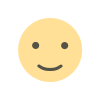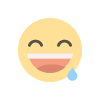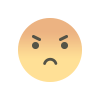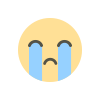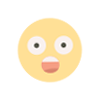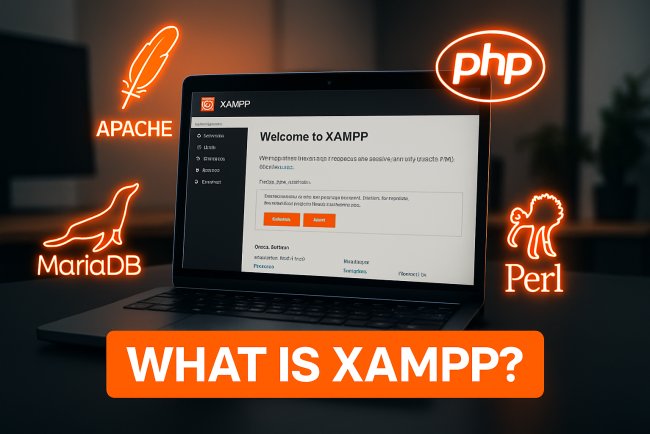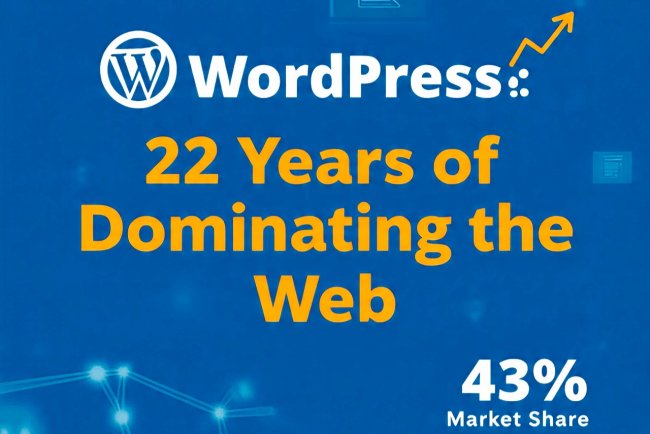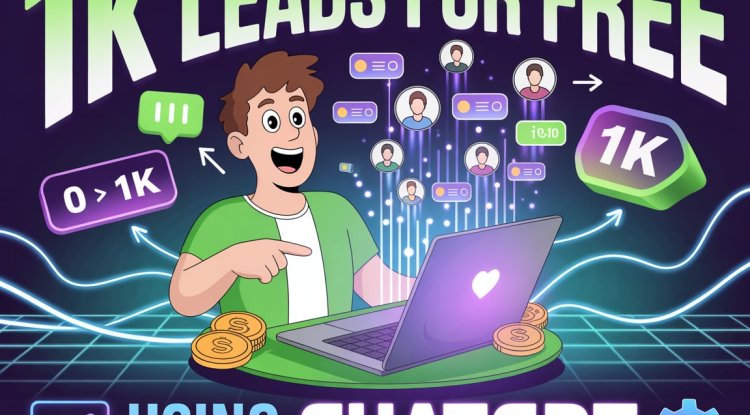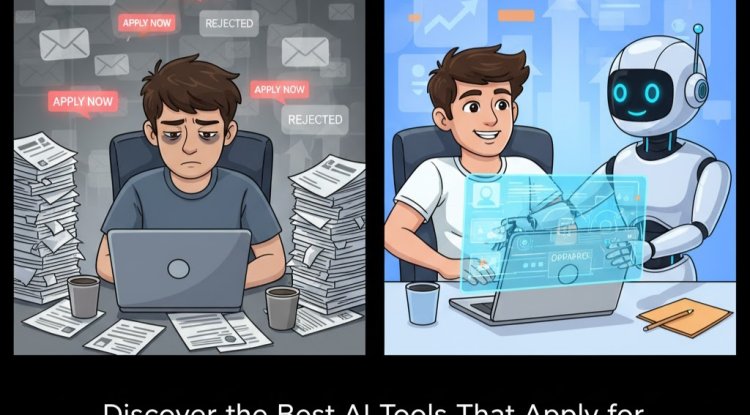How to Make a Website Through WordPress?
Building a website with WordPress doesn’t have to be complicated—this guide shows beginners how to go from planning your domain and hosting to installing WordPress, customizing themes, adding content, and using plugins for SEO, security, and e-commerce. You’ll also learn how to launch, maintain, and grow your site while avoiding common challenges, making it the perfect starting point for anyone ready to create a blog, portfolio, business site, or online store with ease.
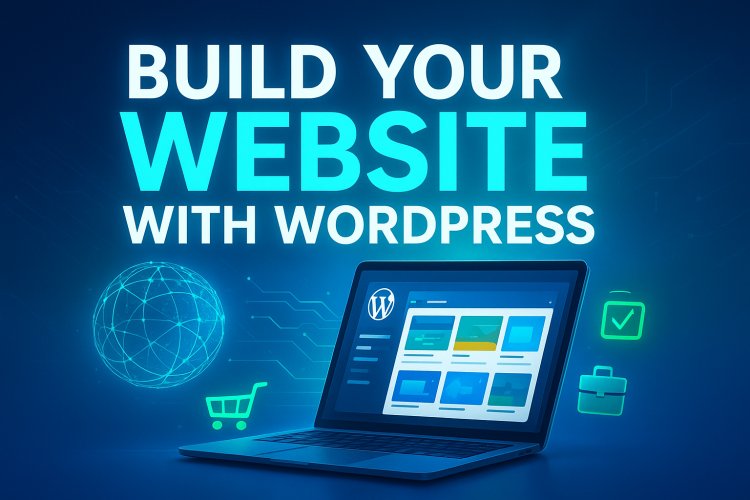
A Comprehensive Guide for Beginners
Creating a website can seem like a daunting task, especially if you're new to the world of web development. However, with WordPress, one of the most popular and user-friendly platforms available, anyone can build a professional-looking website without needing advanced coding skills. Whether you're starting a blog, an e-commerce store, a portfolio, or a business site, WordPress offers the flexibility and tools to bring your vision to life. This guide will walk you through the step-by-step process of making a website through WordPress. Let’s dive in!
Why Choose WordPress for Your Website?
Before we get into the "how," let’s explore why WordPress is an excellent choice for building a website.
- Ease of Use: WordPress is beginner-friendly, with an intuitive interface that requires no coding knowledge.
- Versatility: It supports a wide range of websites—blogs, business sites, e-commerce stores, and more.
- Large Community: With millions of users, there’s a vast community and extensive resources for support.
- SEO-Friendly: WordPress is built with SEO in mind, and with the right plugins, you can optimize your site for search engines like Google.
- Cost-Effective: Many features and themes are free, though premium options are available for added functionality.
As of August 2025, WordPress powers over 40% of all websites on the internet, a testament to its reliability and popularity. Now, let’s get started with the process.
Step 1: Planning Your Website
Before you jump into building, planning is crucial to ensure your website meets your goals.
Define Your Purpose
Ask yourself: What’s the goal of your website? Are you blogging about travel, selling products, or showcasing your portfolio? A clear purpose will guide your design and content choices. For example, an e-commerce site needs a shopping cart and payment gateway, while a blog needs a focus on readable articles.
Choose a Domain Name
Your domain name is your website’s address (e.g., www.yourwebsite.com). Pick something memorable, relevant to your brand, and easy to spell. Use tools like Namecheap or GoDaddy to check availability. Aim for a .com extension if possible, as it’s the most recognized.
Select a Hosting Provider
Hosting is where your website files are stored. Popular options include:
- Bluehost: Affordable and WordPress-recommended.
- SiteGround: Known for speed and customer support.
- HostGator: Budget-friendly with reliable uptime.
Look for hosting plans with at least 10GB storage, SSL certificates (for security), and a one-click WordPress installation. Prices typically range from $3–$10/month for beginners.
Set a Budget
While WordPress itself is free, costs can add up with premium themes, plugins, and hosting. A basic site might cost $50–$100 annually, while a feature-rich site could exceed $500. Plan accordingly.
Step 2: Setting Up WordPress
Once your plan is ready, it’s time to set up WordPress.
Purchase Hosting and Domain
Sign up with your chosen hosting provider. Many, like Bluehost, offer a free domain for the first year with certain plans. During signup, opt for the one-click WordPress installation option if available.
Install WordPress
After purchasing hosting, log into your hosting control panel (e.g., cPanel). Look for the “WordPress” or “Website” section, click “Install,” and follow the prompts. You’ll need to:
- Enter your domain name.
- Create an admin username and strong password.
- Select a site title and tagline (e.g., “Jane’s Travel Blog – Explore the World”).
Within minutes, WordPress will be installed, and you’ll receive login credentials.
Log In to Your WordPress Dashboard
Visit your domain (e.g., www.yourwebsite.com/wp-admin) and log in with your credentials. The dashboard is your control center, where you’ll manage content, design, and settings.
Step 3: Choosing and Customizing a Theme
A theme determines your website’s look and layout. WordPress offers thousands of options.
Select a Theme
- Free Themes: Available in the WordPress Theme Directory (Appearance > Themes > Add New). Popular choices include Astra, Twenty Twenty-Five, and Neve.
- Premium Themes: Offer advanced features and support. Examples include Divi ($89/year) and OceanWP (starts at $43).
Choose a responsive theme (works on mobile and desktop) and one that aligns with your site’s purpose. Preview themes before activating.
Customize Your Theme
Go to Appearance > Customize to tweak your design:
- Site Identity: Add your logo and site title.
- Colors and Fonts: Match your brand with custom palettes and typography.
- Header and Footer: Adjust layouts and add menus.
- Widgets: Add features like social media icons or a search bar.
Save and publish changes to see them live.
Step 4: Adding Essential Pages and Content
Content is the heart of your website. Start with key pages.
Create Core Pages
Use Pages > Add New to create:
- Home: Your landing page.
- About: Share your story or mission.
- Contact: Include a form or email address.
- Blog (if applicable): For articles or news.
Add engaging, concise content with headings, bullet points, and images to keep readers interested.
Write and Publish Posts
For blogs, go to Posts > Add New. Write SEO-friendly posts with:
- Catchy titles (e.g., “10 Tips for Beginner Bloggers”).
- Keywords naturally integrated (e.g., “how to make a website through WordPress”).
- Short paragraphs and subheadings for readability.
Use the block editor (Gutenberg) to add images, videos, or call-to-action buttons.
Step 5: Installing and Configuring Plugins
Plugins extend WordPress functionality. Install only what you need to avoid slowing your site.
Essential Plugins
- Yoast SEO: Optimizes content for search engines (free version is robust).
- WooCommerce: For e-commerce sites (free with paid add-ons).
- Jetpack: Enhances security and performance.
- Contact Form 7: Adds contact forms.
- UpdraftPlus: For backups.
Install a Plugin
Go to Plugins > Add New, search for the plugin, click “Install Now,” then “Activate.” Configure settings as needed (e.g., Yoast SEO’s readability and keyword analysis).
Step 6: Optimizing for SEO
SEO ensures your website ranks high on Google. Follow these steps:
Use Yoast SEO
- Enter a focus keyword (e.g., “how to make a website through WordPress”).
- Optimize meta descriptions (150–160 characters) and titles (60 characters).
- Ensure content readability with short sentences and active voice.
Improve Page Speed
- Use a caching plugin like WP Rocket ($59/year).
- Compress images with tools like ShortPixel.
- Choose a fast hosting provider.
Mobile Optimization
Test your site on Google’s Mobile-Friendly Test tool. Ensure text is legible, buttons are clickable, and layouts adapt to small screens.
Build Backlinks
Share your content on social media and guest post on related sites to earn backlinks, boosting your SEO.
Step 7: Launching Your Website
Before going live, test and refine your site.
Test Thoroughly
- Check all links and forms.
- Preview on desktop, tablet, and mobile.
- Ask friends for feedback.
Set Up Analytics
Install Google Analytics via a plugin like MonsterInsights to track visitors and behavior.
Go Live
In your hosting panel, point your domain to the live server. Update your site’s permalink structure (Settings > Permalinks) to “Post Name” for SEO-friendly URLs (e.g., www.yourwebsite.com/how-to-make-a-website).
Step 8: Maintaining and Growing Your Website
Your work doesn’t end at launch. Keep your site thriving.
Update Regularly
- Update WordPress, themes, and plugins to fix security issues.
- Publish fresh content to engage visitors.
Promote Your Site
- Share on social media platforms like X and Instagram.
- Use email marketing with tools like Mailchimp.
Monitor Performance
Check analytics monthly to see what works and adjust your strategy.
Common Challenges and Solutions
- Slow Loading Times: Optimize images and use a CDN (e.g., Cloudflare).
- Design Overwhelm: Start with a simple theme and add features gradually.
- SEO Confusion: Follow Yoast SEO’s guidance step-by-step.
Conclusion
Building a website through WordPress is an empowering process that opens doors to endless possibilities. From planning your site’s purpose to launching and maintaining it, this guide has covered the essentials to get you started. With its user-friendly interface, vast theme library, and powerful plugins, WordPress is the perfect platform for beginners and experts alike. Start today, experiment with your design, and watch your online presence grow. Whether you’re sharing your passion or growing a business, your WordPress website is just a few clicks away!
Ready to build? Head to your hosting provider, install WordPress, and let your creativity shine!
What's Your Reaction?