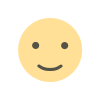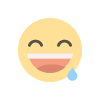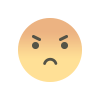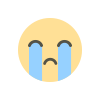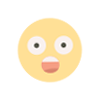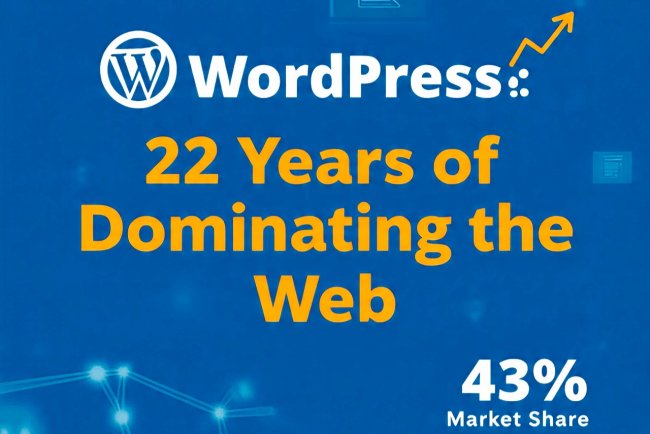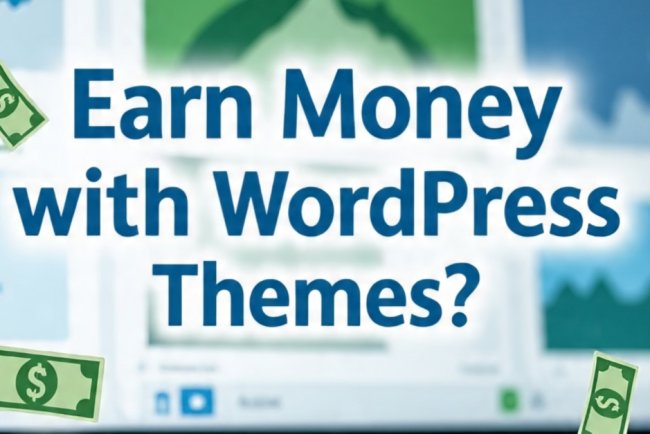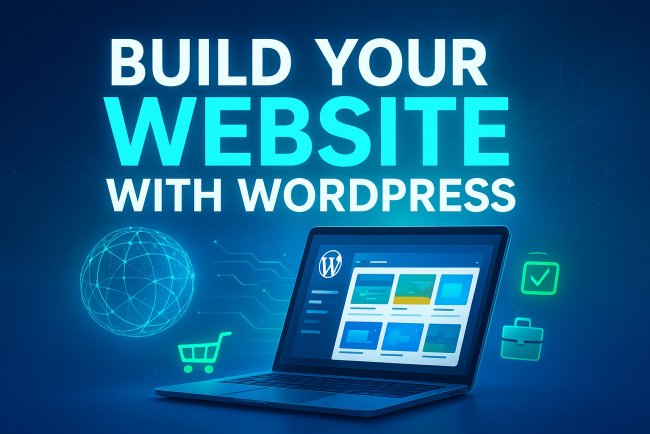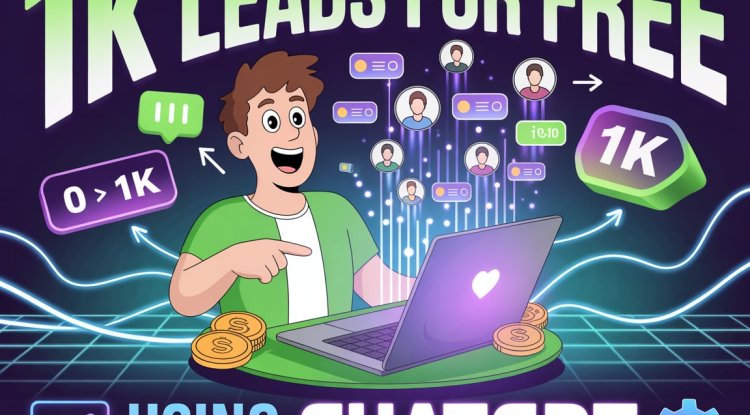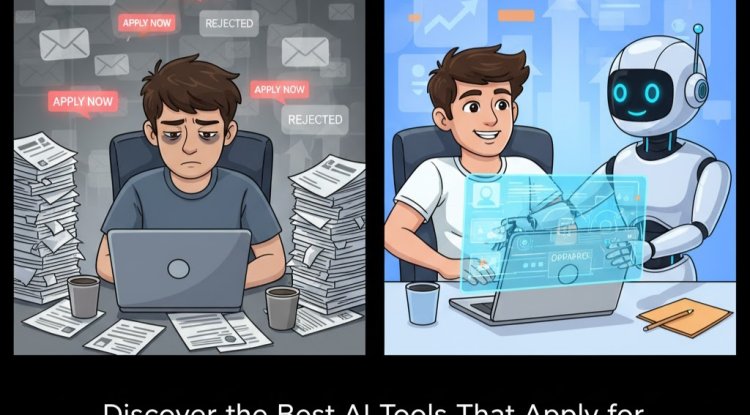What is xampp?
XAMPP (/ˈzæmp/ or /ˈɛks.æmp/) is a free and open-source cross-platform web server solution stack package developed by Apache Friends, consisting mainly of the Apache HTTP Server, MariaDB database, and interpreters for scripts written in the PHP and Perl programming languages. Since most actual web server deployments use the same components as XAMPP, it makes transitioning from a local test server to a live server possible.
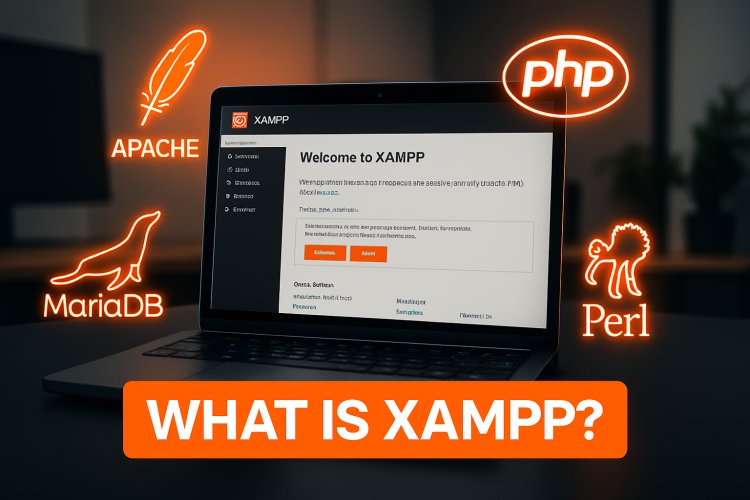
What is XAMPP? The Complete Guide for Beginners and Developers
Welcome to your ultimate, friendly guide on XAMPP—a local server environment that’s a favorite among web developers around the world. Whether you’re building your first website or running professional testing environments, understanding XAMPP can accelerate your development process and ensure seamless project deployments. This blog covers everything from core concepts to setup, troubleshooting, advanced usage, and moving from local to live production.
Table of Contents
-
Introduction to XAMPP
-
Understanding the Acronym: Breaking Down XAMPP
-
Why Do Developers Use XAMPP?
-
XAMPP vs Other Local Development Environments
-
XAMPP Components in Detail
-
How to Download and Install XAMPP
-
Setting Up Your First Local Web Server with XAMPP
-
Popular Use Cases for XAMPP
-
Best Practices: Secure and Optimize Your XAMPP Installation
-
Troubleshooting Common XAMPP Issues
-
Advanced XAMPP Features and Customization
-
XAMPP for Teams and Collaboration
-
Moving from XAMPP to Production
-
Frequently Asked Questions (FAQ) About XAMPP
-
Conclusion
1. Introduction to XAMPP
XAMPP is a free and open-source cross-platform web server solution stack developed by Apache Friends. It packages the widely used Apache HTTP Server with essential tools like MariaDB (formerly MySQL), PHP, and Perl, creating a robust local environment for web development and testing. XAMPP’s ease of installation, zero-cost nature, and intuitive controls make it an ideal entry point for beginners and an efficient platform for seasoned developers.
2. Understanding the Acronym: Breaking Down XAMPP
What does “XAMPP” stand for? Each letter represents a crucial technology in the local server stack:
| Letter | Component | Description |
|---|---|---|
| X | Cross-Platform | Works on Windows, macOS, and Linux |
| A | Apache | The world’s most popular open-source web server |
| M | MariaDB | Powerful, open-source database system; replacement for MySQL |
| P | PHP | Leading server-side scripting language for web development |
| P | Perl | Dynamic programming language for web, systems, and network tasks |
Formerly, “M” stood for MySQL, but this was replaced with MariaDB to ensure open-source support and compatibility.
3. Why Do Developers Use XAMPP?
-
Fast Local Development: Instantly set up a server environment on your computer.
-
Testing & Debugging: Try out website code, plugins, and database queries risk-free—everything happens locally.
-
Cross-Platform: Works seamlessly on major operating systems.
-
Open Source & Free: No licensing hassle; large supportive communities.
-
Easy Migration to Live Servers: Since XAMPP uses the same server stack as most production servers, your code works everywhere with minimal change.
4. XAMPP vs Other Local Development Environments
When comparing XAMPP to WAMP, LAMP, and MAMP:
| Stack | Platform | Web Server | Database | Scripting | PHP Support | Perl Support | Notes |
|---|---|---|---|---|---|---|---|
| XAMPP | Win/Mac/Linux | Apache | MariaDB/MySQL | PHP, Perl | Yes | Yes | Easiest, most complete |
| WAMP | Windows | Apache | MySQL | PHP | Yes | No | Windows only |
| LAMP | Linux | Apache | MySQL/MariaDB | PHP | Yes | Optional | Linux only |
| MAMP | Mac | Apache/Nginx | MySQL/MariaDB | PHP | Yes | Optional | Mac only |
Strengths of XAMPP: Works everywhere, easy to use for beginners, and includes more tools for advanced users.
5. XAMPP Components in Detail
Let’s explore what’s inside the XAMPP distribution:
-
Apache: Core web server component, serves web pages and content.
-
MariaDB: Database management—store and retrieve data easily, compatible with MySQL.
-
PHP: Server-side scripting for dynamic website functionality.
-
Perl: Powerful interpreter for automation, system, and web programming.
-
phpMyAdmin: Web-based interface to manage MariaDB databases easily.
-
FileZilla: FTP server for transferring files locally.
-
OpenSSL: Tools for secure communication and encryption.
-
XAMPP Control Panel: User-friendly dashboard for managing individual services (start, stop, configure).
-
Mercury Mail Server: Email server for web projects that need local mail handling.
-
Webalizer: Analytics for tracking local web usage and logs.
-
Tomcat: Servlet container for Java web applications, if needed.
6. How to Download and Install XAMPP
Supported Operating Systems:
-
Windows
-
Linux
-
macOS
Step-by-Step Installation Guide
Windows:
-
Download the latest XAMPP installer from the Apache Friends website.
-
Run the installer and follow the wizard steps.
-
Choose components to install (all recommended for full stack).
-
Once installed, launch the XAMPP Control Panel.
Mac/Linux:
-
Download the corresponding installer.
-
Run the file, grant permissions if needed.
-
Follow similar installation steps as Windows.
-
Start XAMPP through control scripts or application launcher.
Common Installation Issues:
-
Administrative rights required.
-
Antivirus or firewall may block installation—temporarily disable if needed.
-
Port conflicts (usually with Apache on port 80)—resolve by changing configuration.
7. Setting Up Your First Local Web Server with XAMPP
-
Launch XAMPP Control Panel.
-
Start Apache and MariaDB services.
-
Open your browser and enter
http://localhost/to check server status. -
Place your PHP files inside the
htdocsfolder. -
Test with a sample script:
echo "Hello, XAMPP!";
?>
-
Visit
http://localhost/yourfile.phpto see it running.
8. Popular Use Cases for XAMPP
-
WordPress Development: Easily install WordPress locally for theme/plugin testing.
-
PHP Projects: Build and debug web apps using real server settings.
-
Database Management: Use phpMyAdmin for smooth database operations.
-
Educational Projects: Perfect for students and beginners experimenting with web technologies.
9. Best Practices: Secure and Optimize Your XAMPP Installation
-
Change Default Ports if Conflicts Occur: Edit configuration files for Apache (
httpd.conf) and MariaDB to avoid port issues. -
Set Passwords for Services: Protect phpMyAdmin, MariaDB, and other interfaces from unauthorized access.
-
Disable Public Access: Do not expose your local XAMPP installation to the internet.
-
Update Regularly: Keep components upgraded for security and compatibility.
10. Troubleshooting Common XAMPP Issues
-
Port Conflicts: Apache often collides with Skype or other services using port 80. Change settings in the config files.
-
Service Failures: Review error logs found in the XAMPP Control Panel.
-
Database Connection Issues: Ensure MariaDB is running and credentials are correct.
-
PHP Errors: Double-check your syntax and error reporting level.
11. Advanced XAMPP Features and Customization
-
Install Add-ons: Add modules for advanced integrations (Tomcat, extra languages, etc.).
-
Edit Configuration Files: Tweak performance or change how individual components behave.
-
Virtual Hosts: Host multiple projects locally by configuring virtual domains.
-
SSL Setup: Add SSL certificates for secure local testing (OpenSSL).
12. XAMPP for Teams and Collaboration
-
Share Projects Locally: Use LAN settings to allow teammates to view/test your site.
-
Integrate Version Control: Combine XAMPP with Git for streamlined development and collaboration.
-
Backup: Regularly export your sites and databases.
13. Moving from XAMPP to Production
-
Update Environment Variables and Paths: Production servers will use different paths and may require configuration changes.
-
Migrate Databases: Export via phpMyAdmin and import into the live server.
-
Testing: Always retest post-migration; server software and rules may differ in production.
-
Security: Ensure all temporary accounts, passwords, and test files are removed before deploying.
14. Frequently Asked Questions (FAQ) About XAMPP
-
Is XAMPP free?
Yes, it's entirely open source and free to use. -
Can I run XAMPP on a Mac or Linux PC?
Yes, XAMPP is cross-platform. -
What’s the difference between XAMPP and live servers?
XAMPP is for local development and testing, not for serving public traffic. -
Is it safe to keep XAMPP running all the time?
For local development, it’s fine. For public access, take strong precautions.
15. Conclusion
XAMPP lowers the barriers for web development, letting anyone—from beginners to full-stack experts—setup, test, and launch web projects locally before facing the complexities of live production. It bundles all essential server technologies, remains free, and is recognized internationally. This makes it a vital resource in every web developer’s toolkit.
If you’re ready to start building dynamic websites, testing web applications, or learning the essentials of backend development—get started with XAMPP today. Happy coding!
What's Your Reaction?