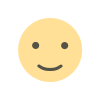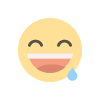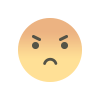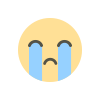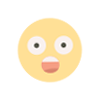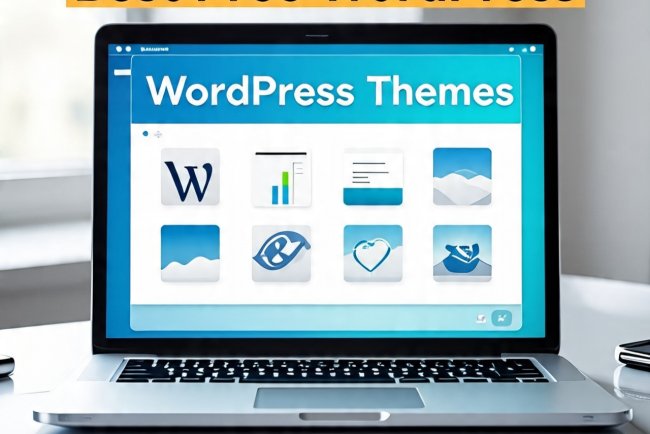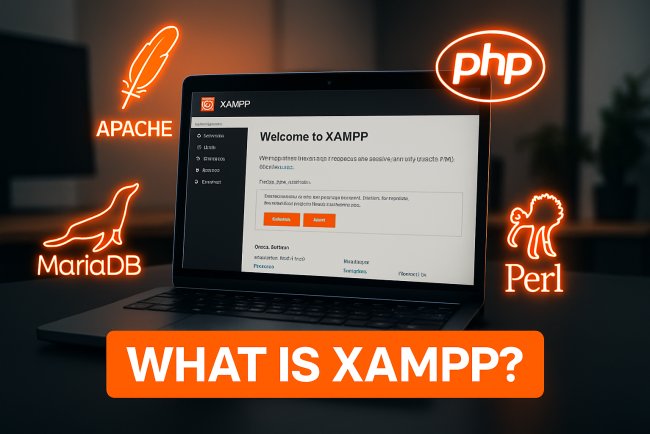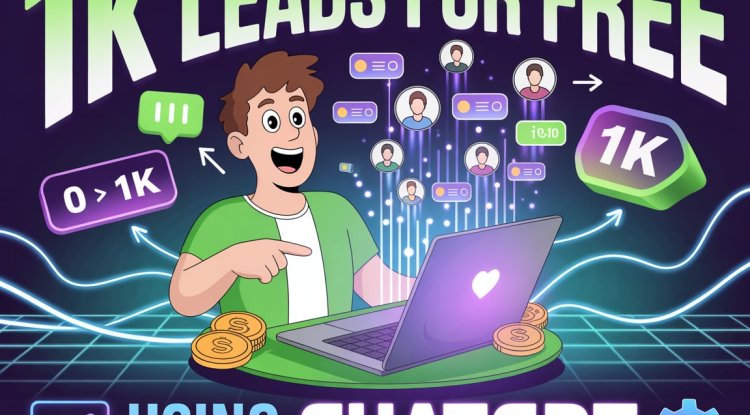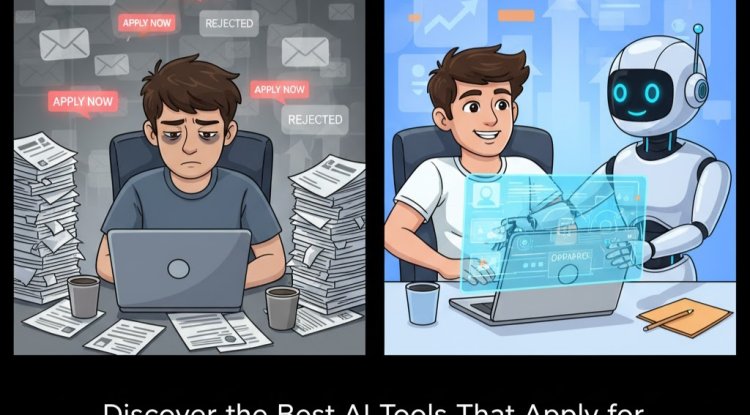What is Zoom Video Communication? A Complete Guide to the Video Communication Platform.
Zoom is a video conferencing platform that can be used through a computer desktop or mobile app, and allows users to connect online for video conference meetings, webinars and live chat. During the Covid19 crisis, Zoom has seen a surge in popularity, with millions of people using it to stay in touch with others.
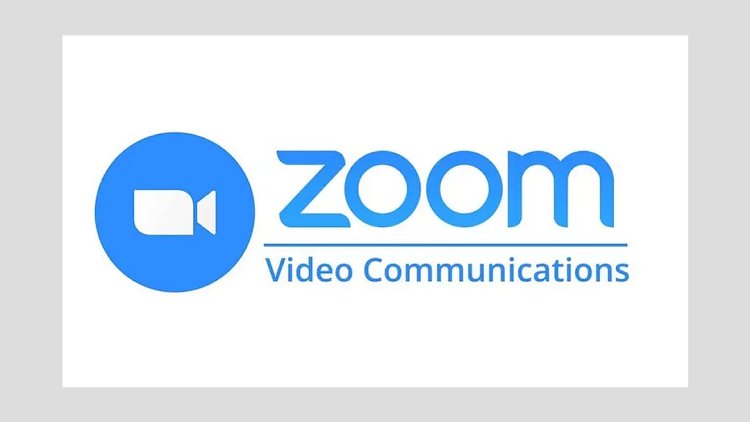
What is Zoom?
Zoom is a cloud-based video conferencing platform that enables users to conduct virtual meetings, webinars, and live chats. It can be accessed via a computer desktop or mobile application and allows people from across the globe to connect in real time — visually and audibly.
Although Zoom was launched in 2011, it saw a massive surge in popularity during the global COVID-19 pandemic. With millions isolated at home, individuals, schools, and businesses turned to Zoom to stay in touch, continue work, and maintain a sense of normalcy.
Zoom is available as a free download and offers both free and paid plans. The free version allows users to host unlimited meetings with up to 100 participants, although group meetings are capped at 40 minutes. Educational institutions can request to lift these limitations for free by applying through Zoom's verification process.
How Does Zoom Work?
At its core, Zoom is designed to replicate the experience of an in-person meeting, allowing multiple participants to communicate via video, audio, and chat — all in one virtual space.
Joining a Meeting
To join a Zoom meeting, a participant needs:
-
The Zoom app (desktop or mobile)
-
A meeting link, or
-
A Meeting ID and password
It is not mandatory to have a Zoom account to join a meeting. However, to host a meeting, an account is required.
Hosting a Meeting
Meeting hosts have the flexibility to:
-
Start an instant meeting
-
Schedule one for a specific time
Once a meeting is created, Zoom generates:
-
A Meeting ID
-
A password
-
A URL that can be shared with invitees
Zoom now enables password protection by default, meaning users must enter a password when joining manually. However, if they click on the meeting URL directly, the password is often embedded, making access simpler.
Key Features
Zoom is more than just a video chat tool. It offers a suite of features that enhance the virtual experience:
Video and Audio
Participants can join meetings with their video and/or audio turned on or off. The host holds special privileges to:
-
Mute or unmute participants
-
Turn off participant video
This gives the host better control over meeting flow and professionalism.
Screen Sharing
The Share Screen feature allows users to display their screen to other participants. This is particularly helpful for presentations, tutorials, and demonstrations. Hosts can set permissions to:
-
Allow all participants to share
-
Restrict sharing to certain users
-
Limit sharing to the host only
Chat Function
Zoom provides a built-in chat box:
-
Participants can send messages to the whole group
-
Private chats can be initiated with individual participants
-
Hosts can restrict private chat functions as needed
Why is Zoom So Popular?
Zoom’s appeal lies in its simplicity and scalability. Even the free plan supports a large number of participants and provides robust functionality that meets both personal and professional needs.
Other factors contributing to Zoom’s success include:
-
Ease of setup
-
Cross-platform compatibility (Windows, Mac, iOS, Android)
-
High-quality video and audio
-
Flexibility in hosting meetings of any size
-
No need for participants to create an account to join
Zoom bridges the gap between distance and connection, enabling families, friends, students, and teams to interact seamlessly.
Who Can Use Zoom?
Zoom is widely used by:
-
Corporates and business professionals
-
Teachers and students
-
Coaches, consultants, and mentors
-
Artists and content creators
-
Government officials
-
Healthcare providers
-
Religious and community leaders
Zoom’s terms state that it does not knowingly permit children under the age of 16 to create accounts. While a birthdate is required when signing up, there’s no strict age verification mechanism.
That said, participants do not need to create an account to join a meeting — a crucial point for minors participating in classes or activities via Zoom.
Privacy and Security Concerns
As with any online platform, Zoom is not without its challenges. Several security concerns have emerged, particularly as usage skyrocketed.
One such issue is Zoom Bombing — where uninvited individuals join and disrupt meetings. This usually occurs when meeting links are shared publicly or without discretion.
Tips for Secure Meetings
To reduce the risk of privacy violations:
-
Share meeting links only with trusted participants
-
Never post links on public forums
-
Use unique passwords for each meeting
-
Familiarize yourself with Zoom's host controls
Zoom has actively worked to resolve many early security concerns through regular updates, default password settings, and enhanced encryption.
Meeting Security Settings and Controls
Here are several Zoom features designed to protect your meetings:
1. Meeting Passwords
Zoom meetings now require passwords by default. This limits unauthorized access and ensures only invited participants can join.
2. Waiting Room
The Waiting Room acts as a virtual lobby. Participants can’t enter the meeting until the host admits them. This feature is enabled by default and adds a layer of protection, particularly in large meetings.
3. Lock Meeting
Once all participants have joined, the host can "lock" the meeting, which prevents any additional users from entering, even if they have the credentials.
4. Screen Share Controls
Hosts can decide who can share their screen and can change these settings during or before the meeting.
5. Participant Moderation Tools
Zoom allows hosts to:
-
Mute or unmute attendees
-
Disable participant video
-
Turn off file transfers
-
Restrict private chats
These features help maintain order and ensure focus during virtual sessions.
Advice for Parents
If your child is using Zoom — especially for educational purposes — here are some recommended safety practices:
-
Set Privacy Settings Together
Review Zoom’s settings with your child and teach them how to use its safety features. -
Avoid Public Sharing
Instruct your child not to share meeting links or passwords on public platforms like social media. -
Unique Passwords
Use a different password for each meeting to reduce the risk of unauthorized access. -
Discuss Digital Etiquette
Teach children what is appropriate to share online and why some information (like their full name or location) should be kept private. -
Keep Communication Open
Encourage your child to speak up if they experience anything online that makes them uncomfortable.
For detailed support, visit: support.zoom.us/Settings-Controls
Zoom has changed the way the world communicates. Whether for business, education, or personal connections, it has offered a practical, scalable, and intuitive platform that fits modern needs. Understanding how to use Zoom effectively — and safely — is essential for anyone who wants to thrive in the digital communication space.
If you're using Zoom today, take a few minutes to review your settings and explore features you might not have noticed. The more you know, the more confidently and securely you can use the platform to connect, learn, and grow.
For more information and advice on using video and live streaming www.gomsu.in
What's Your Reaction?